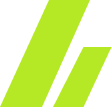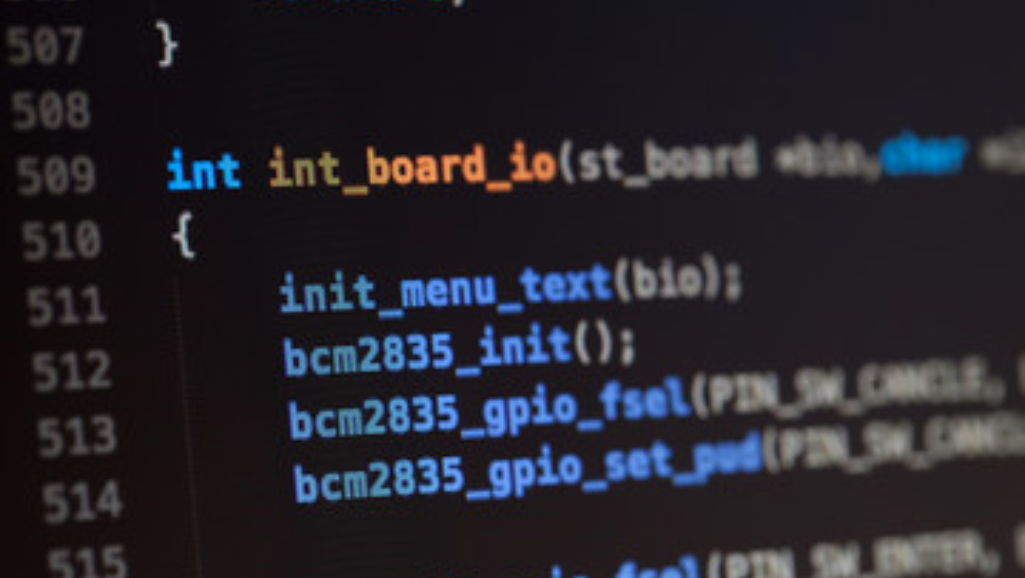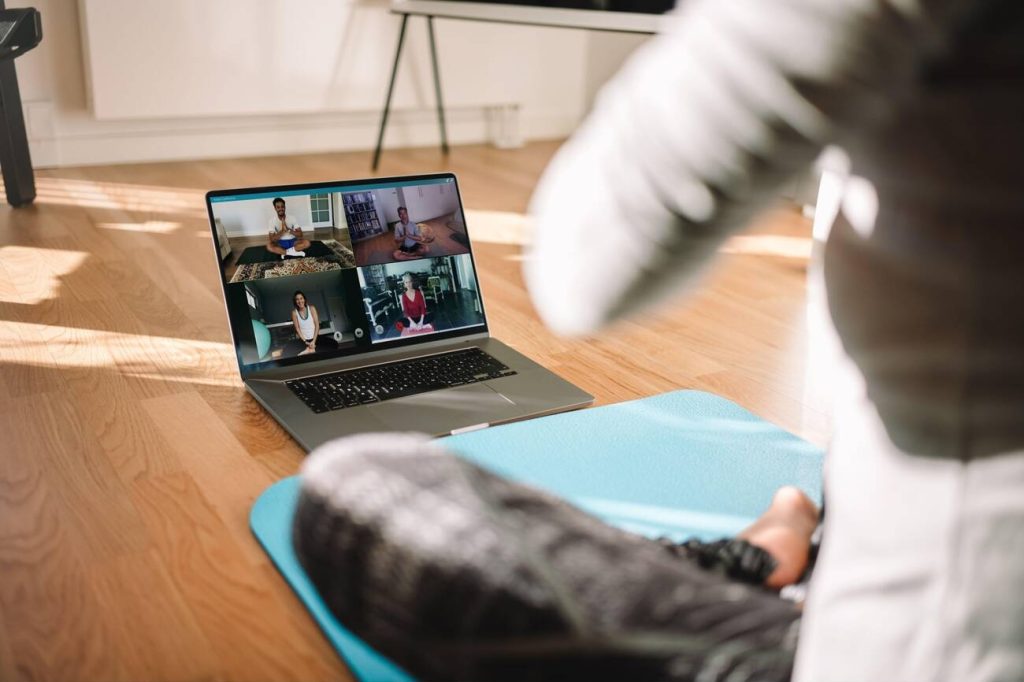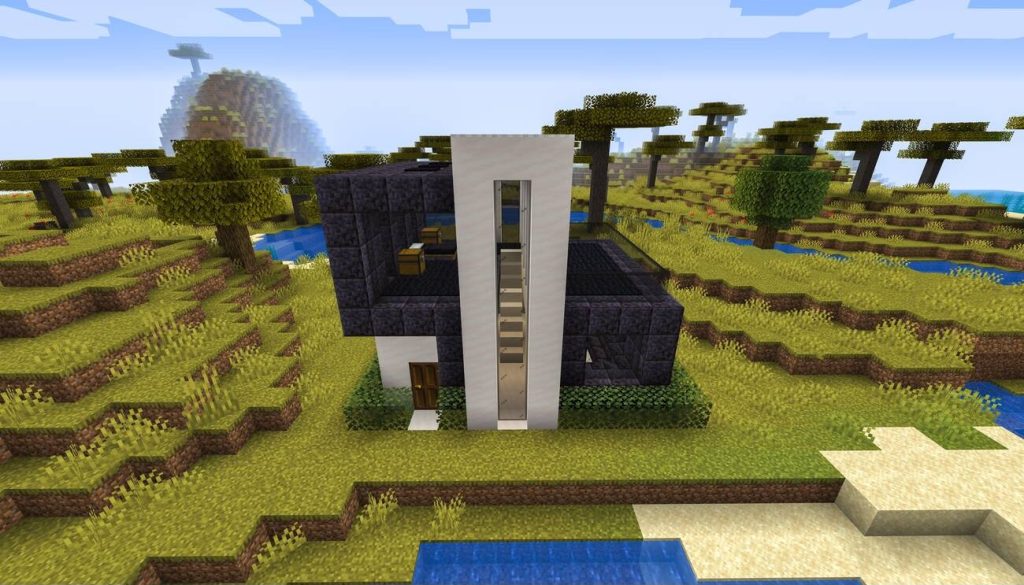Are you looking to upgrade your Linux kernel? In this guide, we’ll show you how to install the latest version step-by-step. You’ll learn how to check your system requirements, download the kernel, prepare your system, compile and install the kernel, configure the boot loader, and finally, verify the installation. By following these instructions, you’ll have a new and up-to-date Linux kernel powering your system in no time. Let’s get started!
Check System Requirements
To check the system requirements for installing the Linux Kernel, you should ensure that your hardware meets the necessary specifications. Hardware compatibility is crucial for a successful installation. Before proceeding, make sure your computer is compatible with the specific version of the Linux Kernel you intend to install. Check the manufacturer’s website or the Linux distribution’s documentation for a list of supported hardware.
In addition to hardware compatibility, you must also consider the disk space requirements. The Linux Kernel requires a certain amount of disk space to be installed and function properly. The exact disk space requirements may vary depending on the version of the Linux Kernel and the additional components you choose to install.
To determine the disk space requirements, refer to the documentation provided with the Linux distribution or the official website of the Linux Kernel. It will provide you with the minimum and recommended disk space requirements. It is important to allocate enough disk space to accommodate the Linux Kernel, as well as any other software or data you plan to store on your system.
Download the Latest Kernel Version
To download the latest version of the Linux Kernel, you will need to go to the official website or repository. Here are the steps to download the kernel source and verify the downloaded files:
- Visit the official website or repository: The Linux Kernel source code is available for download on the official website of the Linux Kernel, or you can also find it on reputable repositories such as GitHub.
- Locate the latest version: Look for the latest stable version of the Linux Kernel. Typically, the website or repository will provide a list of available versions, along with release notes and other relevant information.
- Download the kernel source: Once you have identified the latest version, locate the download link for the kernel source code. Click on the link to start the download process.
- Verify the downloaded files: It is important to verify the integrity of the downloaded files to ensure they have not been tampered with. Most websites or repositories provide checksums or digital signatures for the kernel source code. Verify the downloaded files using the provided checksums or digital signatures.
Prepare Your System for Installation
Before you begin installing the Linux kernel, it is crucial to ensure that your system meets all the necessary requirements. This includes checking the system requirements checklist to verify hardware specifications and compatibility. Additionally, you will need to install any dependencies required for the kernel installation process. Finally, configuring the bootloader options is essential to ensure a successful installation and proper booting of the Linux kernel.
System Requirements Checklist
Ensure that you have the necessary hardware and software for installing the Linux kernel. Here is a checklist to help you prepare your system for installation:
- Kernel compatibility with different Linux distributions: Before installing the Linux kernel, make sure that it is compatible with your specific Linux distribution. Different distributions may have different requirements and configurations, so it is important to ensure compatibility to avoid any potential issues.
- Impact of kernel updates on system performance and stability: Keep in mind that kernel updates can have a significant impact on system performance and stability. It is important to carefully consider the potential consequences before proceeding with the installation. If you are unsure about the impact of a specific kernel update, it is recommended to consult the documentation or seek assistance from experienced users or support forums.
- Hardware requirements: Check the hardware requirements of the Linux kernel and ensure that your system meets them. This includes the processor, memory, storage, and other hardware components. Insufficient hardware resources may result in poor performance or compatibility issues.
- Software requirements: Verify that your system meets the necessary software requirements for installing the Linux kernel. This includes the version of the Linux distribution, any required packages or libraries, and any additional software dependencies. Failure to meet the software requirements may prevent the successful installation of the Linux kernel.
Installing Necessary Dependencies
Start by installing the necessary dependencies to prepare your system for the installation of the Linux kernel. The dependency installation process is crucial for ensuring a smooth and successful installation. Before proceeding, make sure you have administrative privileges on your system. Begin by updating your system’s package manager using the appropriate command for your Linux distribution. This will ensure that you have the latest package information. Next, use the package manager to install the required dependencies. These dependencies may vary depending on your specific Linux distribution. In case you encounter any issues during the installation, here are some troubleshooting tips: double-check the package names, verify internet connectivity, and review the package manager’s error messages for clues. Once all the dependencies are installed, you are ready to proceed with the Linux kernel installation.
Configuring Bootloader Options
To configure bootloader options and prepare your system for installation, update the necessary settings. The bootloader is responsible for loading the operating system on your computer. It is important to configure the bootloader correctly to ensure a smooth installation process. Here are four important bootloader configuration settings to consider:
- Choose the right bootloader: Different Linux distributions use different bootloaders. Make sure to select the one that is recommended for your distribution.
- Set the boot order: Configure the bootloader to prioritize the correct boot device, such as your hard drive or USB device, to ensure the system boots from the desired location.
- Enable secure boot: If your system supports it, enable secure boot to prevent unauthorized modifications to the bootloader and ensure a more secure installation.
- Troubleshoot bootloader issues: Familiarize yourself with common bootloader troubleshooting techniques, such as using a recovery mode or editing bootloader configuration files, to address any potential issues that may arise during installation.
Compile and Install the Kernel
Now that you have prepared your system for installation, it is time to compile and install the Linux kernel. This step allows you to customize the kernel by selecting options that suit your specific needs. You can choose from a wide range of kernel customization options, ensuring that your system runs optimally. Additionally, this article provides troubleshooting tips to help you overcome any installation issues you may encounter.
Kernel Customization Options
To customize and install the Linux kernel, you will need to utilize various compilation options. These options allow you to optimize kernel performance and enable security features in the Linux kernel. Here are four important customization options to consider:
- Kernel configuration: Use the
make menuconfigcommand to access a graphical configuration menu. Here, you can enable or disable specific kernel features and modules to suit your needs. - Kernel version: Select the desired kernel version to compile and install. You can choose the latest stable release or a specific version based on your requirements.
- Kernel modules: Decide which modules you want to include in the kernel. Modules are dynamically loaded and unloaded to provide additional functionality.
- Kernel optimizations: Enable compiler optimizations such as using the
-O2flag to improve kernel performance.
Installation Troubleshooting Tips
If you encounter any issues while compiling and installing the Linux kernel, follow these troubleshooting tips to resolve them. First, ensure that you have all the necessary dependencies installed. Common installation errors occur when required libraries or tools are missing. Next, double-check your configuration settings to ensure they are correct. Mistakes in the configuration can lead to build failures. If you encounter build errors, carefully read the error message and search online for possible solutions. Troubleshooting methods often involve adjusting compiler flags, checking for conflicting modules, or updating your system packages. Another common issue is running out of disk space during the installation process. Make sure you have enough free space before starting the installation. Lastly, if you are still experiencing problems, consult the official documentation or seek help from the Linux community.
Configure Boot Loader
To configure the boot loader, you need to select a specific boot loader program for your Linux installation. The boot loader is responsible for loading the operating system into memory during the startup process. Here are some important bootloader configuration options to consider:
- Bootloader installation: You need to choose where to install the boot loader. This can be the Master Boot Record (MBR) or the boot partition. The MBR is the first sector of the hard drive and is commonly used for booting the system.
- Bootloader customization: You can customize the appearance and behavior of the boot loader. This includes setting the default operating system to boot, configuring timeout duration, and adding a password for security.
- Dual-boot configuration: If you want to install Linux alongside another operating system, such as Windows, you need to configure the boot loader to allow you to choose which operating system to boot at startup.
- Troubleshooting bootloader issues: If you encounter any issues with the boot loader, such as a boot failure or incorrect boot order, you may need to troubleshoot the problem. This can involve checking the boot loader configuration file, reinstalling the boot loader, or repairing the boot sector.
Configuring the boot loader is an essential step in the Linux installation process. It ensures that your system boots properly and allows you to choose the desired operating system at startup.
Reboot and Verify Kernel Installation
Once you have configured the boot loader, you can now proceed to reboot your system and verify the installation of the Linux kernel. To do this, follow the steps below:
- Reboot your system: After configuring the boot loader, you need to restart your computer for the changes to take effect. You can do this by either clicking on the “Restart” button in your operating system’s menu or by using the terminal command
sudo reboot. This will initiate the reboot process. - Check reboot status: Once your system has restarted, you need to check if the reboot was successful. You can do this by running the command
sudo systemctl statusin the terminal. This will display the status of various services, including the kernel. Look for any error messages or warnings that indicate an issue with the reboot process. - Verify kernel version: After confirming a successful reboot, you should verify the installation of the Linux kernel. To do this, open a terminal and run the command
uname -r. This will display the version of the kernel currently running on your system. Compare this version with the one you installed to ensure they match.