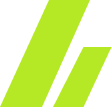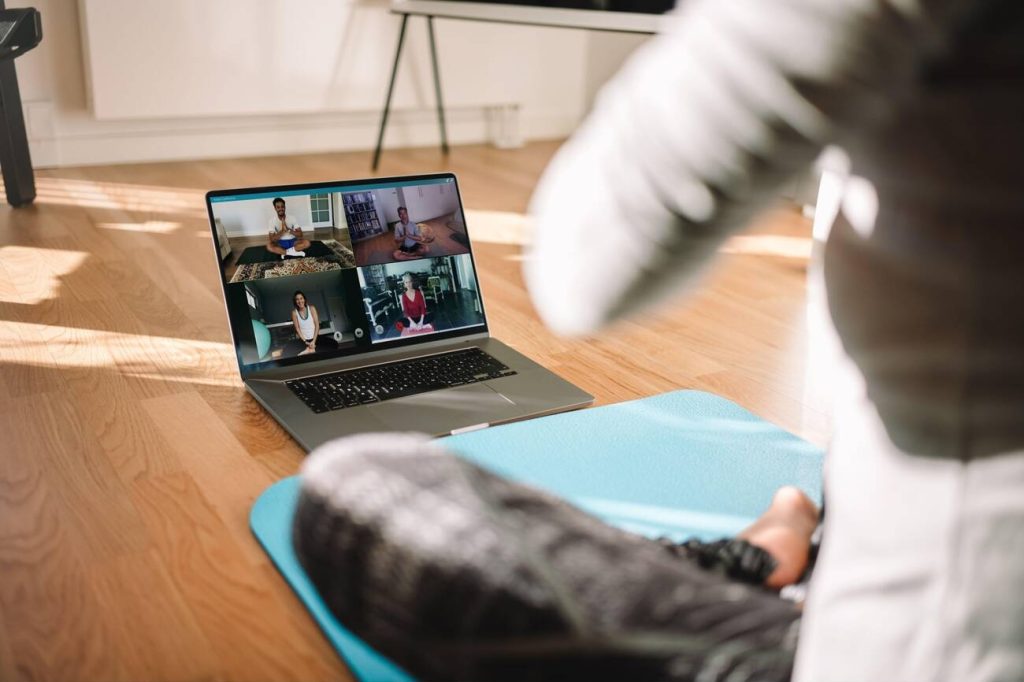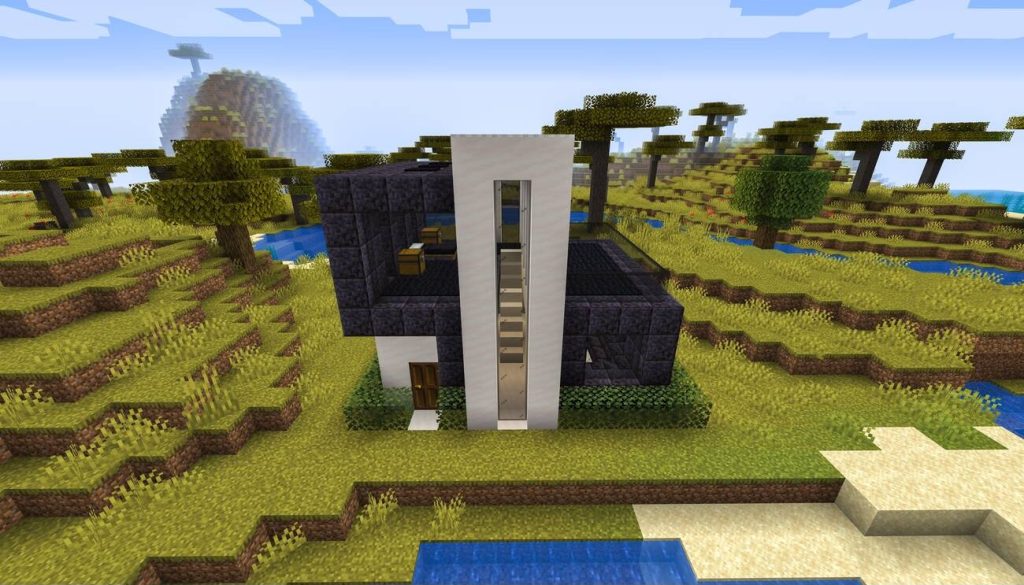Curious about the shell that FreeBSD uses? Well, let’s just say that this operating system has its own unique choice when it comes to shells. It’s a topic that may pique your interest and make you wonder about the advantages and characteristics of the shell FreeBSD employs. The shell is an essential component that allows users to interact with the operating system through command inputs. In this discussion, we’ll explore the different shells offered by FreeBSD, their purposes, and how they differ from one another. So, if you’re ready to uncover the secrets behind FreeBSD’s choice of shell, keep reading to satisfy your curiosity.
The Role of Shells in FreeBSD
The shells in FreeBSD play a crucial role in facilitating interaction with the operating system, providing users with the ability to execute commands, launch applications, and automate tasks. Understanding the role of shells in FreeBSD involves exploring the differences between the Bourne and C shells, working with variables, understanding redirection, and control flow and scripting.
The Bourne shell (sh) and the C shell (csh) are the two shells included in the base system of FreeBSD. While both shells have similar syntax for commands, arguments, and variables, they have some key differences. The prompt character is different in csh (%), while sh uses $. Csh makes a clearer separation between shell variables and environment variables, while sh requires two steps to assign and export an environment variable. Csh also supports arrays, while sh does not (except for some advanced variants).
Working with variables in FreeBSD shells involves using $VAR and ${VAR} to refer to variables in both csh and sh. Variables inside double quotes are expanded in both shells, while single quotes interpret variables literally. In sh, environment variables can be directly operated on, while csh has a separate syntax for setting environment variables.
Understanding redirection in the FreeBSD shell is essential for saving command output to a file or passing it as input for another command. Both shells use | and for pipes and file input/output. Csh has an extension to redirect errors using a concise syntax, while sh allows arbitrary reassignments of file descriptors for more flexibility. Additionally, csh has a redirection form with ! to check if a target file exists before overwriting it.
Control flow and scripting in FreeBSD shells provide ways to perform commands conditionally or iteratively. The syntax for conditional execution differs between csh and sh. Csh uses the ‘if’ statement with ‘then’ and ‘endif’ keywords, while sh uses the ‘if’ statement with square brackets and ‘then’ and ‘fi’ keywords. Both shells offer control flow statements that allow for complex scripting and automation.
Differences Between Bourne and C Shells
Bourne and C shells in FreeBSD have distinct differences in their prompt characters and syntax for variables and environment variables. The prompt character for the C shell is ‘%’, while the Bourne shell uses ‘$’. However, both shells use a ‘#’ prompt when logged in as root. In terms of syntax, both shells have similar syntax for commands, arguments, and variables. However, the C shell makes a clearer separation between shell variables and environment variables compared to the Bourne shell. Additionally, the process of assigning and exporting an environment variable is simpler in the C shell, requiring only one step, while the Bourne shell requires two steps.
To provide a visual comparison of the differences, here is a table outlining the variations in prompt characters and environment variable syntax between the Bourne and C shells:
| Prompt Character | Environment Variable Syntax | |
|---|---|---|
| Bourne Shell (sh) | $ | VAR=value; export VAR |
| C Shell (csh) | % | setenv VAR value |
Working With Variables in Freebsd Shells
When working with FreeBSD shells, understanding how to work with variables is essential for efficient and effective command-line usage. Here are three important aspects of using variables in FreeBSD shells:
- Managing environment variables: Both sh and csh allow you to create and manage environment variables. In sh, you can assign and export environment variables using separate steps, while csh allows you to do it in a single step. This distinction makes csh a better choice for managing environment variables.
- Creating and using arrays in csh: Unlike sh, csh supports arrays. Arrays allow you to store multiple values in a single variable and access them using indices. This feature can be particularly useful when working with large amounts of data or when performing repetitive tasks.
- Redirection techniques: FreeBSD shells provide various redirection techniques for managing command output. The pipe symbol (|) is used to redirect the output of one command as input to another. Additionally, both shells support file input/output redirection using symbols such as <, >, and >>. Understanding and utilizing these redirection techniques can enhance your productivity when working with the command line.
Understanding Redirection in the FreeBSD Shell
To effectively manage command output and input in the FreeBSD Shell, it is crucial to understand the concept of redirection. Redirection allows you to save the output of a command to a file or use it as input for another command. In both the csh and sh shells, you can use the “|” symbol to redirect output to another command or file. Additionally, both shells support file input/output using the “>” and “<” symbols.
In csh, you can also redirect errors using a concise syntax. By appending “2>&1” to a command, you can redirect both standard output and standard error to the same location. This is useful for capturing and handling error messages.
On the other hand, sh provides more advanced file descriptor manipulation capabilities. You can use the “>&” and “<&” symbols to redirect specific file descriptors, allowing for more flexibility in managing input/output.
Both csh and sh shells also support conditional execution in scripts. In csh, you can use the “if” statement with the “then” and “endif” keywords to perform commands conditionally. In sh, you can use square brackets and the “if” statement with the “then” and “fi” keywords.
Control Flow and Scripting in FreeBSD Shells
Understanding control flow and scripting is essential for effectively using FreeBSD shells. The role of control flow is to determine the sequence in which commands are executed in a script, allowing for conditional execution and iteration. Here are three key points to understand about control flow and scripting syntax in csh and sh:
- Conditional Execution:
- csh uses the ‘if’ statement followed by the ‘then’ keyword and ends with ‘endif’ to perform conditional execution.
- sh uses the ‘if’ statement with square brackets (‘[‘) and ‘then’ keyword, and ends with the ‘fi’ keyword for conditional execution.
- Iteration in Scripting:
- Both csh and sh support iteration in scripting using the ‘while’ and ‘for’ loops.
- csh uses the ‘while’ and ‘foreach’ loops for iteration.
- sh uses the ‘while’, ‘for’, and ‘until’ loops for iteration.
- Scripting Syntax in csh and sh:
- csh uses a different scripting syntax compared to sh.
- csh uses curly braces ‘{}’ to group commands, and the dollar sign ‘$’ to reference variables.
- sh uses parentheses ‘()’ to group commands, and the dollar sign ‘$’ to reference variables.
Understanding control flow and scripting syntax in csh and sh will enable you to write effective scripts and automate tasks in FreeBSD shells.
Finding Out the Default Shell in Freebsd
To determine the default shell in FreeBSD, you can use the command ‘chsh’ to view the user and default shell information. This command opens a text editor with the user’s configuration file, where the default shell is displayed. The default shell is specified by the ‘Shell:’ line in the configuration file. Note that this method only shows the default shell and not the currently opened one.
In addition to using ‘chsh’, there are other methods to check the current shell in FreeBSD. You can use environment variables to display the current shell. The command ‘echo $SHELL’ will show the path to the current shell executable. Similarly, the command ‘echo $0’ will display the name of the running shell.
Another way to display the current shell is by using process information. The command ‘ps -p $$’ will show the processes running, including the current shell. By specifying the current PID (Process ID) for the shell using the ‘-p $$’ option, the output will include the shell’s PID, status, time, and command.
Furthermore, you can check the default shell in the ‘/etc/passwd’ file. Running the command ‘cat /etc/passwd | grep user’ (replace ‘user’ with your username) will return a line containing the username and default shell. The default shell is specified at the end of the line.
These methods allow you to easily determine the default and current shell in FreeBSD, which is essential for checking shell versions, setting the default shell, configuring shell options, customizing the shell prompt, and executing shell scripts.
Additional Resources and Information
For further information and resources on FreeBSD, including navigation, news, recommended books, and affiliate disclosure, please refer to the following additional resources:
- Navigation: Learn more about FreeBSD, explore resources, archives, and dotfiles to enhance your understanding and usage of the operating system.
- Newsboat: Stay updated with the latest news and information about FreeBSD to keep yourself informed about new developments and updates.
- Recommended Books: Delve deeper into FreeBSD and OpenBSD with recommended books that provide comprehensive coverage of the topics, allowing you to expand your knowledge and skills.
These additional resources will provide you with a wealth of information and insights to further explore and understand FreeBSD. Whether you are checking the default shell, exploring shell customization, understanding shell scripting, or learning about shell scripting languages and best practices, these resources will offer valuable guidance and support. Make the most of these resources to enhance your FreeBSD experience and optimize your usage of the operating system.