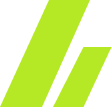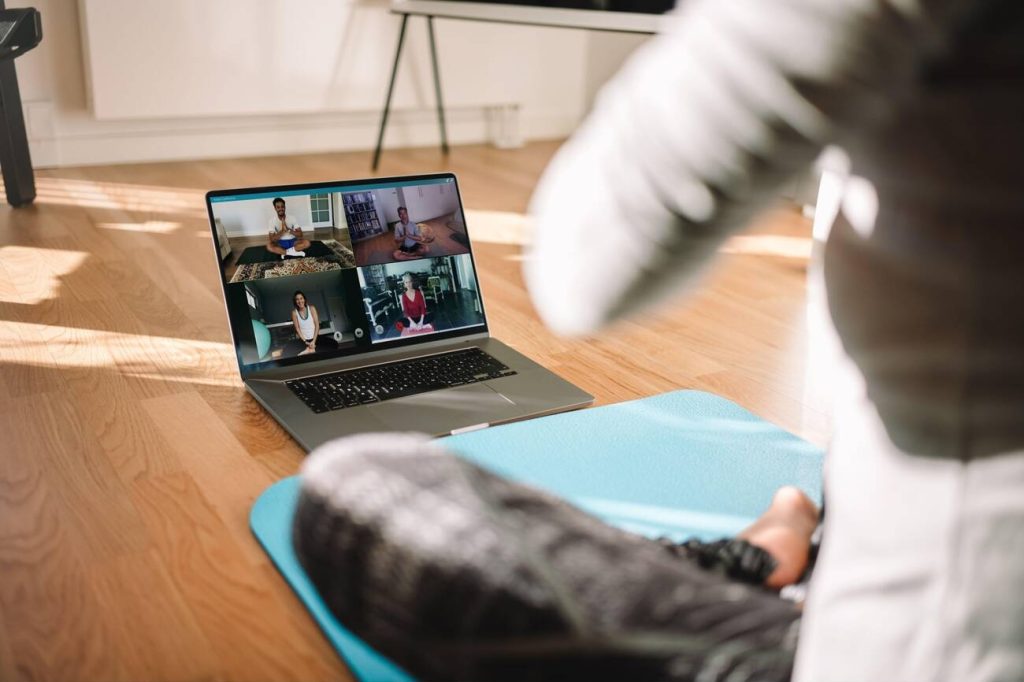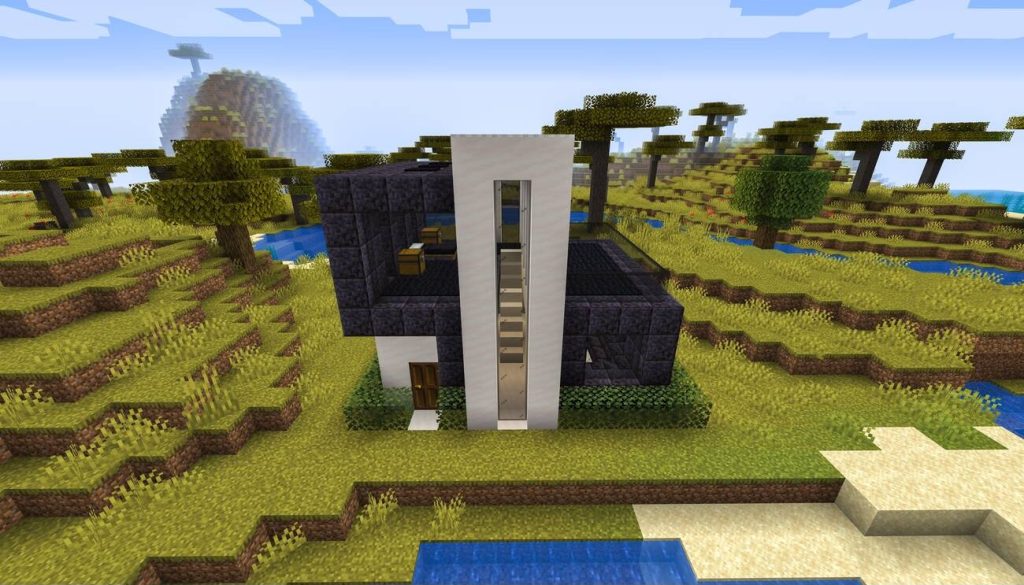Are you curious about the intricate inner workings of your computer, like peering behind the curtain of a magician’s show? The terms ‘kernel’ and ‘booting’ may have piqued your interest, but understanding their differences can seem like deciphering a complex code. Fear not, for in this discussion, we will unravel the mysteries surrounding the kernel and booting process. By exploring their distinct roles and functionalities, you will gain valuable insights into the fundamental mechanisms that power your computer. So, buckle up and prepare to embark on a journey into the fascinating realm of computer operating systems.
Definition and Functionality
The definition and functionality of the operating system and kernel are crucial in understanding their roles within a computer system. The operating system is a system software that acts as an interface between the user and the computer. It is the first program that loads when the computer boots up. Its main purpose is to manage memory, disks, processes, and tasks. On the other hand, the kernel is a core component of the operating system. It converts user commands into machine language and provides an interface between applications and hardware. The kernel handles memory management, process management, and device management.
The booting process is essential for starting a computer system. It is the process of loading the operating system from secondary storage into the main memory. The boot sequence is the initial set of operations performed by a computer when it is switched on. The mechanism responsible for loading the operating system is known as the bootstrap loader. The bootstrap loader, such as the BIOS, is stored in the ROM of the computer system. It locates the kernel, loads it into main memory, and starts its execution.
In terms of functionality, the kernel plays a crucial role in the booting process. It is responsible for loading the operating system into main memory and starting its execution. The kernel works closely with the bootloader, which is a separate program that loads the kernel into memory. The bootloader is responsible for locating the kernel and initiating its execution. It also provides functionality such as allowing the user to configure the boot order and selecting the boot device.
Scope and Complexity
Scope and Complexity of the operating system and kernel can be understood by examining their different components and their respective roles within a computer system. Here are the key points to consider:
- Operating System Complexity: The operating system is a complete software package that includes a kernel and other system-level components. It provides a higher-level interface to the user, such as the GUI, command-line interface, and file system. The operating system is designed to be portable across different hardware platforms and provides a more general-purpose interface that can be used on a wide range of hardware platforms.
- Kernel Customization: On the other hand, the kernel is a relatively small and simple component of the operating system. It is often customized for specific hardware platforms or applications. The kernel provides low-level services to other parts of the operating system and is often platform-specific.
- Real-Time and Distributed Operating Systems: The scope of the operating system extends beyond traditional desktop or server environments. Real-time operating systems focus on providing timely responses to critical tasks, while distributed operating systems manage resources across multiple interconnected computers.
- Dual Booting Advantages: Dual booting refers to the installation of two operating systems on a single computer. It allows users to run different operating systems on the same machine, providing flexibility and access to specific software or environments. A boot manager program is used to select the desired operating system during startup.
Understanding the scope and complexity of the operating system and kernel helps in appreciating their roles in managing computer systems and catering to diverse requirements.
Portability and Customization
Portability and customization are important factors to consider when evaluating the differences between the operating system and the kernel. The operating system is designed to be portable across different hardware platforms, allowing it to run on a wide range of devices. It provides a general-purpose interface that can be used by various applications. On the other hand, the kernel is often customized for specific hardware platforms or applications. It is platform-specific, meaning it is tailored to work efficiently with a particular set of hardware components. This customization allows the kernel to optimize performance and utilize hardware-specific features.
Portability is a key feature of the operating system, as it enables software to be easily installed and run on different hardware platforms. The operating system provides a consistent user experience across these platforms, ensuring compatibility and ease of use. Customization, on the other hand, allows the kernel to be fine-tuned for specific hardware configurations, maximizing performance and efficiency. This customization can include optimizing device drivers, memory allocation, and process scheduling to suit the specific hardware platform.
Types of Operating Systems and Kernels
Types of operating systems and kernels play a crucial role in determining the functionality and performance of a computer system. Here are some key types of operating systems and kernels:
- Types of Kernels: There are two main types of kernels:
- Monolithic kernel: This type of kernel handles all the services and functions within the operating system. It tightly integrates all the components, resulting in high performance but less flexibility.
- Microkernel: This type of kernel only handles the essential functions, with additional functionality implemented as separate modules. It offers better modularity and flexibility but may have a slight performance overhead.
- Realtime OS: Realtime operating systems are designed to handle time-critical tasks. They prioritize the execution of tasks based on their deadlines, ensuring timely responses and minimal latency.
- Multiprocessor OS: Multiprocessor operating systems are designed to run on systems with multiple processors. They distribute and manage tasks across multiple processors, improving performance and scalability.
- Disk Management: Operating systems have built-in disk management capabilities to handle storage devices. They manage disk partitions, file systems, and provide features like data organization, access control, and data recovery.
Understanding the different types of operating systems and kernels allows you to choose the most suitable option for your specific needs. Realtime OS and multiprocessor OS are beneficial for time-sensitive and high-performance applications, while disk management features ensure efficient storage utilization. Additionally, having knowledge of dual booting benefits can enable you to run multiple operating systems on the same computer, providing flexibility and versatility in your computing experience.
Loading and Initialization
Now let’s move on to the subtopic of loading and initialization, where we will explore the crucial steps involved in starting up a computer system after the types of operating systems and kernels have been determined. The booting process is essential for the computer system to function properly. It begins with the boot sequence, which is the initial set of operations performed by the computer when it is turned on. The BIOS (Basic Input/Output System) is responsible for supporting the booting process and can be configured through the BIOS configuration. The BIOS contains a bootstrap loader, which is stored in the ROM of the computer system. The bootstrap loader is responsible for locating the kernel, loading it into the main memory, and starting its execution. It plays a vital role in the booting process. Additionally, a boot manager program can be used to manage multiple operating systems on a single computer. It allows the user to choose the desired operating system during startup. Overall, loading and initialization are crucial steps in the booting process, involving the BIOS configuration, bootstrap loader, and boot manager.
Types of Booting
To understand the different ways in which an operating system can be booted, let’s explore the various types of booting processes:
- Different types of booting: Booting is the process of starting the operating system of a computer when it is turned on. There are different types of booting, including:
- Cold booting: This is the process of starting a computer from a completely powered-off state. The computer goes through the entire boot sequence, including the loading of the operating system.
- Warm booting: This is the process of restarting a computer without shutting it down completely. The computer skips certain steps in the boot sequence, such as the power-on self-test (POST), and directly loads the operating system.
- Network booting: In this type of booting, the operating system is loaded from a network server instead of a local storage device. This allows for centralized management and deployment of operating systems in large-scale environments.
- Booting process explained: The booting process involves several steps, including power-on, POST, bootstrap loader execution, kernel loading, and system initialization. Each step plays a crucial role in getting the operating system up and running.
- Advantages of dual booting: Dual booting refers to the installation of two operating systems on a single computer. Some advantages of dual booting include:
- Flexibility: Users can choose between different operating systems depending on their needs and preferences.
- Compatibility: Certain software or hardware may be compatible with one operating system but not the other. Dual booting allows users to access both environments.
- Troubleshooting dual booting issues: Dual booting can sometimes lead to issues, such as booting errors or conflicts between operating systems. Troubleshooting techniques include checking boot order settings, repairing boot files, and ensuring compatibility between the operating systems.
Dual booting vs virtualization: Dual booting requires separate partitions and a reboot to switch between operating systems, while virtualization allows multiple operating systems to run simultaneously within a single host operating system. Virtualization provides greater convenience and flexibility, but may require more system resources.
Understanding the different types of booting processes is essential for effectively managing and utilizing multiple operating systems on a single computer.
Dual Booting Setup
To set up a dual boot system, you will need to partition the hard drive and allocate separate areas for each operating system. This partitioning process allows you to create distinct sections on your hard drive where each operating system can be installed. By doing this, you can have multiple operating systems coexist on the same computer.
Once the partitions are created, you can proceed with the installation of each operating system on their respective partitions. After the installations are complete, you will need to configure a boot manager to handle the selection of the operating system during startup. The boot manager acts as a menu that allows you to choose between the installed operating systems. Popular boot managers include GRUB for Linux and the Windows Boot Manager for Windows.
There are several advantages to dual booting. It allows you to experience different operating systems and utilize their unique features. It also provides compatibility for different software and applications that may only be available on specific operating systems. However, it is important to note that troubleshooting dual boot systems can be complex, especially if there are compatibility issues between the different operating systems.