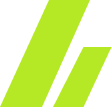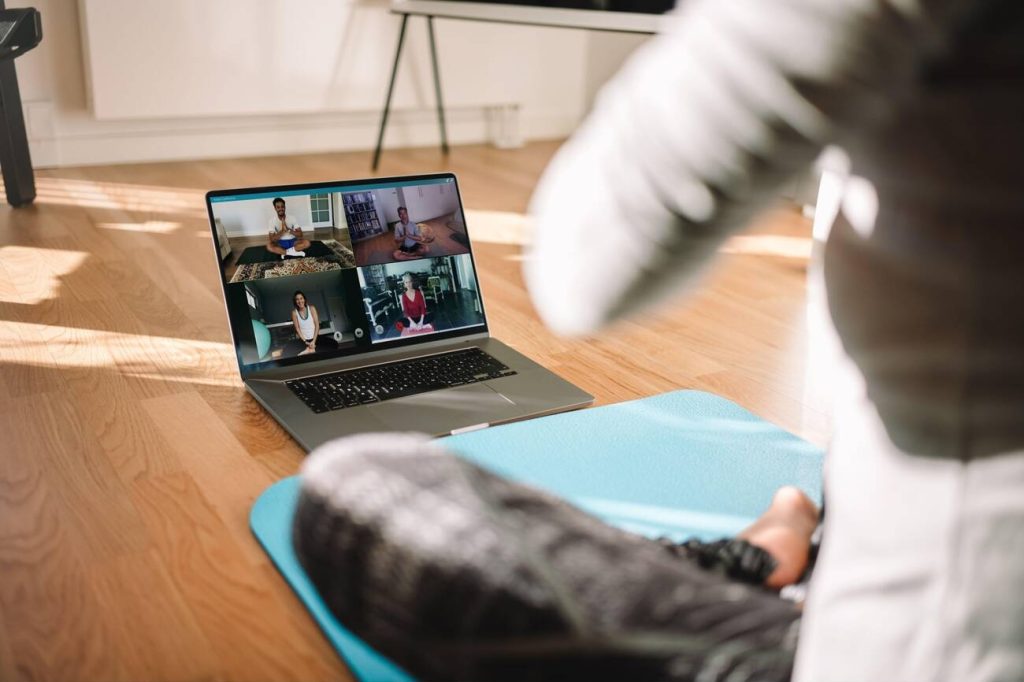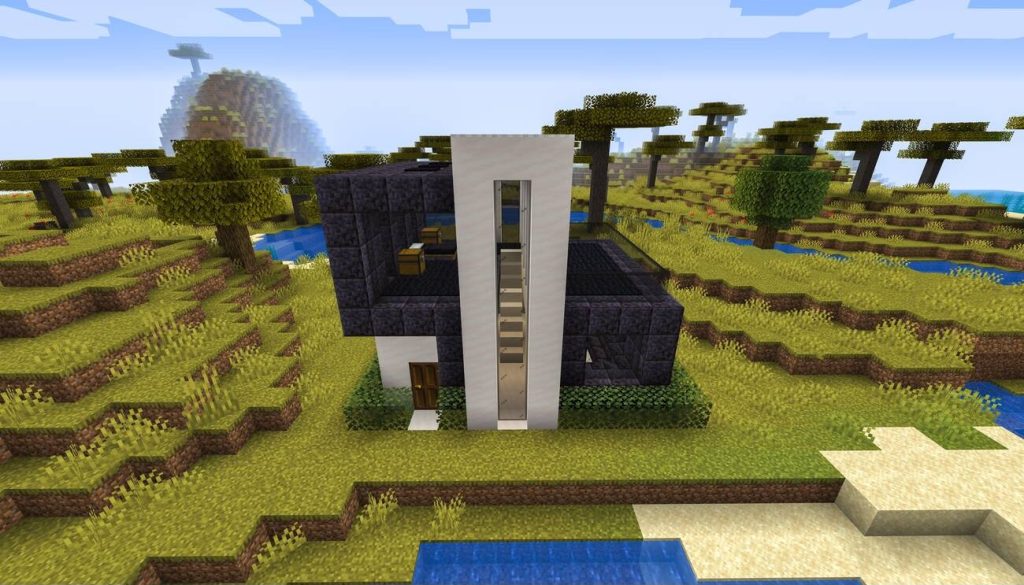aAre you struggling to debug the Linux kernel? This article will guide you through the process step by step. Learn how to set up your debugging environment, utilize kernel debugging tools, analyze logs for clues, and perform live debugging. You will also explore tracing kernel function calls, examining core dumps, and identifying and fixing memory issues. Finally, discover how to test and verify kernel patches. Get ready to tackle kernel debugging with confidence!
Setting Up the Debugging Environment
To begin setting up your debugging environment for the Linux kernel, you will need to install the necessary tools. Debugging techniques and troubleshooting strategies are essential for identifying and resolving issues in the Linux kernel. By following these steps, you can ensure a smooth debugging process.
First, you need to install the GNU Debugger (GDB). This powerful tool allows you to analyze and debug the kernel code effectively. It provides features like breakpoints, stepping through the code, and examining variables, which are crucial for understanding and fixing issues.
Next, you should install the kernel debug symbols. These symbols contain additional information that helps GDB map the executable code to the corresponding source code. This mapping allows for a more accurate and efficient debugging process.
Furthermore, it is recommended to enable kernel debugging options when compiling the kernel. These options provide additional debugging information, such as kernel stack traces, which can be invaluable for identifying the root cause of a problem.
In addition to GDB and kernel debug symbols, you may also consider using additional tools like kgdb and ftrace. These tools provide advanced debugging capabilities, such as remote debugging and tracing function calls.
Understanding Kernel Debugging Tools
To understand kernel debugging tools, you need a clear understanding of their functionality and purpose. These tools are essential for troubleshooting hardware issues and addressing kernel panics, which are critical errors that cause the kernel to halt and prevent the system from functioning properly. One commonly used kernel debugging tool is kdump, which captures kernel crash dumps for later analysis. It allows you to gather information about the state of the system at the time of the crash, including the kernel stack trace, active processes, and loaded modules. Another important tool is gdb, the GNU debugger. Gdb allows you to attach to a running kernel or analyze a core dump file to identify the source of the problem. It provides a wide range of features, such as setting breakpoints, examining variables, and stepping through code, to help pinpoint the root cause of the issue. Additionally, tools like ftrace and perf can be used to trace kernel events and gather performance statistics, respectively. By familiarizing yourself with these debugging tools, you can effectively troubleshoot and resolve kernel issues.
Analyzing Kernel Logs for Clues
To analyze kernel logs for clues, examine the log files generated by the kernel during system operation. These logs contain valuable information that can help you in troubleshooting crashes and analyzing performance issues in the Linux kernel. When analyzing the logs, pay attention to any error messages, warnings, or unusual behavior that is recorded. Look for patterns or commonalities in the log entries, as this can provide insights into the root cause of the issue.
Start by reviewing the kernel log file, which is usually located in the /var/log directory and named syslog or messages. This file contains a comprehensive record of kernel events, including error messages, device driver events, and other important system events. Additionally, you can use the dmesg command to view the kernel ring buffer, which is a circular buffer that stores recent kernel log messages.
When analyzing the logs, keep an eye out for any error codes, stack traces, or references to specific kernel modules or drivers. These clues can help narrow down the possible causes of the issue. It is also helpful to compare the log entries with known issues or error messages documented in the kernel source code or online forums.
Using Kernel Debuggers for Live Debugging
Start by familiarizing yourself with the process of using kernel debuggers for live debugging. This technique allows you to analyze the Linux kernel in real-time, making it easier to identify and fix issues. Here are the steps to follow:
- Choose the right debugger: There are several debuggers available for live debugging, such as GDB, KGDB, and KDB. Research and select the one that best fits your needs and requirements.
- Using breakpoints for live debugging: Breakpoints are essential for live debugging as they allow you to pause the execution of the kernel at a specific point. By setting breakpoints at critical locations in the code, you can examine the state of the system and analyze variables and data structures.
- Analyzing system performance during debugging: When debugging the kernel, it is crucial to monitor system performance to ensure that the debugging process itself doesn’t impact the system’s behavior. Tools like perf and sysstat can provide valuable insights into system resource usage, CPU utilization, memory usage, and disk I/O.
- Collecting and analyzing debugging information: During live debugging, it is vital to collect and analyze debugging information to understand the root cause of the issue. This can include kernel logs, stack traces, and other relevant data. Tools like dmesg, klogd, and printk can help you capture and analyze this information.
Tracing Kernel Function Calls
Once you have familiarized yourself with using kernel debuggers for live debugging, you can delve into the next step of tracing kernel function calls. Tracing kernel function calls is a powerful technique that allows you to analyze the performance of the kernel and understand how system calls are being executed.
To trace kernel function calls, you can use various tools and techniques. One popular tool is ftrace, which is built into the Linux kernel. Ftrace allows you to dynamically trace function calls and gather valuable information about the execution flow of the kernel. By enabling specific function tracing events, you can track the entry and exit points of functions, as well as their duration and frequency.
Another useful tool for tracing kernel function calls is perf, a powerful performance analysis tool. Perf provides a wide range of features for analyzing system calls and kernel functions. It allows you to profile the execution time of specific functions, identify bottlenecks, and optimize system performance.
Lastly, SystemTap is a scripting language and toolset that allows you to trace and analyze system activities in real-time. With SystemTap, you can write scripts to trace specific kernel functions and collect data for performance analysis.
Using these tools and techniques, you can gain valuable insights into the performance of the Linux kernel and analyze system calls to optimize your system’s performance.
Examining Kernel Core Dumps
Continue examining the Linux kernel by exploring the process of examining kernel core dumps. When troubleshooting kernel panics or analyzing crash dumps, examining kernel core dumps can provide valuable insights into the cause of the issue. Here’s a step-by-step guide on how to effectively analyze kernel core dumps:
- Enable core dumps: By default, core dumps are often disabled. To enable them, use the
ulimitcommand or modify the/etc/security/limits.conffile. - Extract the core dump: When a kernel panic occurs, a core dump file is generated. Extract this file using the
cpcommand or any other file extraction tool. - Analyze the core dump: Use the
gdb(GNU Debugger) tool to analyze the core dump file. Start by loading the kernel binary and the core dump file. Then, use commands likebt(backtrace) to examine the stack trace and determine the sequence of function calls leading to the crash. - Interpret the results: Analyze the output of the backtrace to identify the faulty module or function that caused the kernel panic. Look for any error messages, warnings, or abnormal behavior in the logs associated with the crash.
Identifying and Fixing Memory Issues
To effectively identify and fix memory issues within the Linux kernel, you need to delve into the intricacies of memory management. Two common memory issues that can occur are memory leaks and segmentation faults. Memory leak detection involves identifying areas where memory is allocated but not properly deallocated, leading to a gradual depletion of available memory. This can cause performance degradation and even system crashes over time. To troubleshoot memory leaks, you can use tools like Valgrind or address sanitizers to detect memory leaks at runtime. Once a memory leak is identified, you can fix it by ensuring that all allocated memory is properly deallocated when it is no longer needed.
On the other hand, segmentation faults occur when a program tries to access memory that it does not own or has not been properly allocated. This can lead to crashes and instability in the system. To troubleshoot segmentation faults, you can use tools like GDB (GNU Debugger) to analyze the core dump generated when the fault occurs. The core dump provides valuable information about the state of the program at the time of the fault, helping you identify the root cause of the issue. Once the cause is identified, you can fix it by ensuring that memory is properly allocated and accessed within the bounds of its allocation.
Testing and Verifying Kernel Patches
To ensure the effectiveness of your debugging efforts, test and verify any kernel patches you make. Patch validation and regression testing are crucial steps in ensuring that your patches are functioning as intended and do not introduce new issues. Here are four steps to help you test and verify your kernel patches:
- Patch validation: Before applying a patch, it is important to validate its integrity and correctness. Check the source of the patch and make sure it comes from a trusted and authoritative source. Additionally, review the patch documentation and changelog to understand its purpose and potential impact.
- Reproduce the issue: Before applying the patch, reproduce the issue or bug that the patch is meant to fix. This will serve as a baseline for comparison after applying the patch.
- Apply the patch: Apply the patch to your kernel and rebuild it. Ensure that the patch is applied correctly and that there are no errors or conflicts during the build process.
- Regression testing: After applying the patch and rebuilding the kernel, perform extensive regression testing. This involves rerunning the tests that initially identified the issue and verifying that the patch has indeed fixed the problem. Additionally, perform a broader range of tests to ensure that the patch has not introduced any new issues or regressions.