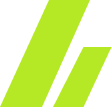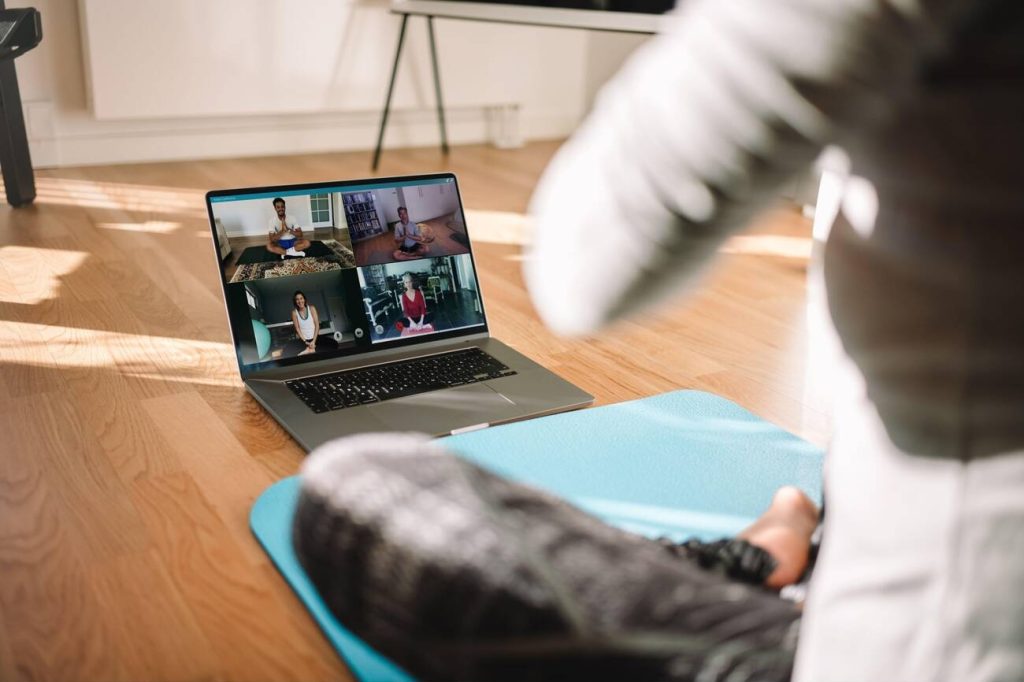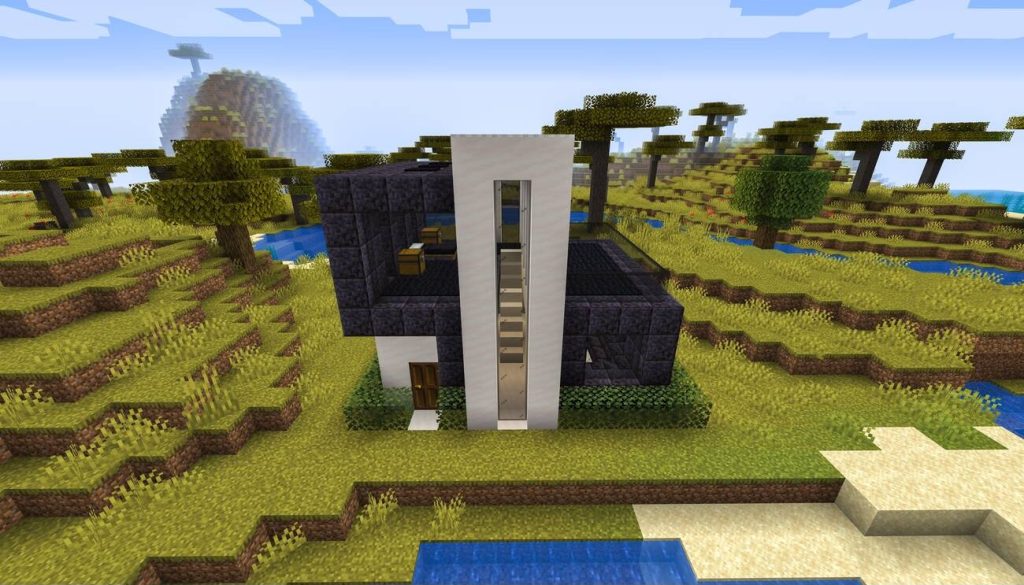Are you looking to cross compile the Linux kernel for ARM? In this article, we will guide you through the process step by step. You’ll learn how to choose the appropriate cross compiling tools, set up the environment, download and configure the source code, customize the kernel configuration, and build the cross compiled kernel. Once completed, we’ll show you how to transfer the compiled kernel to your ARM device and boot it successfully. Get ready to delve into the world of cross compiling!
Choose the Appropriate Cross Compiling Tools
To choose the appropriate cross compiling tools for your Linux Kernel cross compilation on Arm, you need to consider your specific project requirements and the available options. The first step is to install the necessary dependencies for cross compiling. These dependencies include the Arm toolchain, which provides the necessary compilers and libraries for building software for Arm architecture. Additionally, you may need to install other libraries and development packages specific to your project.
Once you have installed the required dependencies, you can proceed with setting up your cross compiling environment. This involves configuring your build system to use the cross compiling tools and libraries instead of the native ones. You will also need to specify the target architecture and platform, as well as any other specific build options required for your project.
During the cross compilation process, it is common to encounter issues and errors. Troubleshooting these issues can be challenging, but there are several resources available to help you. The first step is to carefully review any error messages and log files generated during the compilation process. These can often provide valuable insights into the root cause of the problem. Additionally, online forums and communities dedicated to cross compiling on Arm can provide assistance and guidance in troubleshooting common issues.
Set up the Cross Compiling Environment
To set up the cross compiling environment for your Linux Kernel cross compilation on Arm, you will need to configure your build system to use the appropriate cross compiling tools and libraries. Cross compiling offers several benefits, such as the ability to develop software for a different architecture without the need for physical hardware, faster compilation times, and the ability to take advantage of a more powerful development machine. However, there are also challenges that come with cross compiling, such as ensuring compatibility between the target architecture and the development machine, dealing with differences in system headers and libraries, and managing dependencies.
To successfully set up the cross compiling environment, follow these steps:
- Install the cross compiling toolchain for the target architecture.
- Configure the build system to use the cross compiling tools and libraries.
- Set up the environment variables to point to the cross compiling toolchain.
- Install any required dependencies for the target architecture.
- Test the cross compiling environment by compiling a simple program.
Download and Configure the Linux Kernel Source Code
To successfully download and configure the Linux Kernel source code for cross-compiling, you need to understand the essential components of the source code, how to customize and configure it, and the tools and setup required for cross-compilation. The source code components include the kernel itself, along with device drivers, file systems, and other essential modules. Customization and configuration involve selecting the desired features, options, and settings for your target system. Finally, you need to set up the appropriate cross-compilation tools and configure them to work with the Linux Kernel source code.
Essential Source Code Components
Download and configure the Linux Kernel source code to obtain the essential source code components. These components are crucial for the building process and debugging techniques. Here are the steps to follow:
- Step 1: Visit the official Linux Kernel website and download the latest stable version of the source code.
- Step 2: Extract the downloaded source code package to a desired directory on your system.
- Step 3: Configure the kernel by running the
make menuconfigcommand. This will open a graphical interface where you can customize the kernel options according to your requirements. - Step 4: Save the configuration and exit the interface.
- Step 5: Finally, compile the kernel by running the
makecommand.
Customization and Configuration
Now, let’s dive into customizing and configuring the Linux Kernel source code to meet your specific requirements and achieve optimal performance. One of the important aspects of customizing the Linux Kernel is building modules. Modules are pieces of code that can be dynamically loaded and unloaded from the kernel, allowing you to add or remove functionality without rebooting the system. Additionally, debugging techniques are crucial in ensuring the stability and reliability of the kernel. Debugging tools such as printk statements, kernel probes, and kernel debuggers can help identify and fix issues in the kernel code. By customizing the Linux Kernel source code and utilizing these debugging techniques, you can create a tailored and efficient system that meets your needs.
| Column 1 | Column 2 | Column 3 |
|---|---|---|
| Building Modules | Dynamically load and unload functionality | Enhances flexibility |
| Debugging Techniques | Identify and fix issues | Ensures stability and reliability |
| Tailored System | Customized Linux Kernel source code | Meets specific requirements |
Cross-Compilation Tools and Setup
To successfully cross compile the Linux Kernel for Arm, you will need to set up the necessary tools and download and configure the Linux Kernel source code. Here are the steps to follow:
- Install the cross compiler: Begin by installing a cross compiler for Arm architecture on your system. This will allow you to compile code for Arm on a different architecture. Choose a cross compiler that is compatible with your target Arm device.
- Configure the cross compiling environment: Set up the cross compiling environment by configuring the necessary environment variables. These variables include the path to the cross compiler, the target architecture, and other specific settings required for cross compilation.
- Download the Linux Kernel source code: Obtain the Linux Kernel source code from the official website or from a trusted repository. Choose the version that is compatible with your target Arm device.
- Extract the source code: Extract the downloaded source code to a directory on your system. This will create a directory with the Linux Kernel source code.
- Configure the Kernel: Navigate to the extracted source code directory and run the configuration command to customize the Kernel based on your requirements. This step allows you to enable or disable specific features and options.
Customize the Kernel Configuration for ARM
To customize the kernel configuration for ARM, you will need to modify the settings according to your specific requirements. Customizing kernel parameters is essential for optimizing kernel performance on ARM devices. The kernel configuration determines which features and drivers are included in the kernel image, allowing you to tailor it to your needs.
To begin customizing the kernel configuration, you will need to access the configuration menu. You can do this by running the command make menuconfig in the kernel source directory. This will open a graphical interface where you can navigate through the various configuration options.
In the configuration menu, you will find a wide range of settings that you can modify. These include enabling or disabling specific features, selecting the desired CPU architecture, and configuring device drivers. You can also adjust various performance-related settings, such as the scheduler, memory management, and filesystem options.
It is important to carefully consider your requirements and the capabilities of your ARM device when customizing the kernel configuration. Disabling unnecessary features can help reduce the kernel’s size and improve performance. However, be cautious not to disable essential components that your device relies on.
Once you have made the necessary customizations, save the configuration and proceed with the kernel compilation process.
Build the Cross Compiled Linux Kernel
To build the cross-compiled Linux kernel for Arm, you will need several tools and dependencies. These include a cross-compiler toolchain, the kernel source code, and any necessary libraries. Once you have the required tools and dependencies, you can proceed to configure the kernel according to your specific requirements.
Required Tools and Dependencies
To build the cross compiled Linux kernel for Arm, you will need several required tools and dependencies. These tools and dependencies are necessary for setting up the cross compiling environment and ensuring a successful compilation process. Here are the key things you will need:
- Cross Compiling Tools: Choose the right cross compiling tools based on your system and requirements. Popular options include GCC, Binutils, and Glibc.
- Toolchain: Install a toolchain specifically designed for cross compiling, which includes the necessary compilers, libraries, and other tools.
- Kernel Source Code: Obtain the source code of the Linux kernel version you wish to compile for Arm. This can be obtained from the official Linux kernel website or through a version control system like Git.
- Build Dependencies: Install the required dependencies for building the Linux kernel, such as development headers, libraries, and utilities.
- Configuration Files: Prepare the configuration files needed for the kernel compilation process, including the defconfig file for your target architecture.
Configuring the Kernel
First, you will frequently modify the kernel configuration to build the cross compiled Linux kernel for Arm. Configuring the kernel is an essential step in the cross compilation process as it allows you to customize the kernel according to your specific requirements. By enabling or disabling various features and modules, you can optimize the kernel for your Arm-based device. To assist you in this process, here are some troubleshooting tips:
- Cross Compilation Benefits:
- Improved performance and efficiency on Arm devices.
- Ability to run Linux on embedded systems with limited resources.
- Support for specific hardware features.
- Troubleshooting Tips:
- Refer to the kernel documentation for detailed explanations of each configuration option.
- Double-check the compatibility of your device’s hardware with the selected kernel features.
- Use online forums and communities for assistance with specific configuration issues.
Transfer the Compiled Kernel to Your ARM Device
You can easily transfer the compiled kernel to your ARM device. Here are the steps to do it:
- Connect your ARM device to your computer using a USB cable.
- Open a terminal and navigate to the directory where the compiled kernel is located.
- Use the
scpcommand to transfer the kernel image file to your ARM device. For example, if the file is namedkernel.imgand your ARM device has an IP address of192.168.1.100, you would run the commandscp kernel.img [email protected]:/path/to/destinationto transfer the file. - Once the transfer is complete, SSH into your ARM device using a terminal. For example, you can use the command
ssh [email protected]to establish a remote connection. - Finally, navigate to the directory where you transferred the kernel image file and use the appropriate commands to install and boot the new kernel on your ARM device.
Boot the ARM Device With the New Kernel
Once the compiled kernel has been transferred to your ARM device, it is important to boot the device with the new kernel. To ensure a successful boot, there are some important steps you need to follow.
Firstly, make sure that the bootloader on your ARM device is configured to load the new kernel. This can usually be done by modifying the bootloader configuration file, such as U-Boot’s boot.scr or uEnv.txt. In this file, specify the path to the new kernel image and any necessary boot parameters.
Next, check if any device tree files are required for your specific ARM device. These files contain hardware-specific information and are necessary for proper kernel initialization. Ensure that the correct device tree file is specified in the bootloader configuration.
Once the bootloader is correctly configured, power on your ARM device and observe the boot process. If any issues arise, consult the device’s documentation or online resources for troubleshooting common issues.
Finally, after successfully booting the ARM device with the new kernel, you can focus on optimizing kernel performance. This may involve configuring kernel options, such as enabling or disabling certain features, or fine-tuning kernel parameters based on your specific use case.
Test and Troubleshoot Any Potential Issues
To ensure a smooth boot and optimize the performance of your ARM device with the new kernel, it is important to thoroughly test and troubleshoot for any potential issues. Here are some troubleshooting techniques and debugging methods you can employ:
- Enable verbose boot: By enabling verbose boot, you can see detailed information about the boot process, including any error messages that may occur. This will help you identify and address any issues that may arise during boot.
- Check kernel configuration: Ensure that the kernel configuration is correctly set up for your ARM device. Verify that all necessary drivers are enabled and that any customizations are properly implemented.
- Test hardware compatibility: Test the compatibility of your ARM device with the new kernel. Ensure that all hardware components, such as peripherals and network interfaces, are functioning correctly.
- Monitor system logs: Regularly monitor system logs for any error messages or warnings. This will help you identify any issues that may arise during runtime and allow you to address them promptly.
- Use debugging tools: Utilize debugging tools, such as gdb, to trace and analyze any issues that may occur. This will help you pinpoint the root cause of the problem and develop an appropriate solution.